Mastering The Mix
Showing all 12 results
Showing 1 - 12 out of 12
Page 0 out of 0
| Rating | Image | Product | Price |
|---|---|---|---|
|
4.76 SOUND QUALITY FEATURES VALUE FOR MONEY EASE OF USE |
 |
EXPOSE 2Please Note: An upgrade is also available for previous owners of EXPOSE 1. Release Your Music with Confidence EXPOSE 2 is an audio quality control application that helps you identify issues with your music. So many tracks get distributed with a poor EQ balance, true peak clipping, over-compression, phase issues, and more. Mastering the Mix wants you to catch these issues before it’s too late. With EXPOSE 2, you can deliver the best listening experience and release your music with confidence. How Will EXPOSE Transform Your Music Productions?
How to use EXPOSE 2 in 6 Simple Steps 1. Load A Track – Open the application and drag your audio onto the dashboard. 2. Select A Preset – Select where your audio will be heard at the top, such as Spotify, Youtube, CD etc. Then select your tonal balance profile by loading a reference track or choosing from the presets. 3. Readings – The four sections give you detailed information about the loudness, peaks, stereo/phase information, and dynamic range of your audio. You can create a loop to see the readings of specific sections of your song. 4. Identify Issues – If EXPOSE detects that issues would arise, the section icon will turn red. Click on the section icon to isolate the issues on the waveform to see the exact location of the issues. The analysis feedback will give you specific guidance to help you hit your technical goals, whether you’re aiming for a super-loud master, or trying to optimize your music to sound great on streaming sites. 5. Check Your Tonal Balance – Compare EQ shows how your average tonal balance compares to your imported reference track. Or you can select a genre-specific preset, all of which were created using sonic profiles from commercially successful tracks. Anything within ±3dB represents a very similar tonal balance. Anything greater than ±6dB would represent a considerable difference in tonal balance and you may wish to make adjustments. 6. Loudness Match and Playback – You can click the play icon or hit the spacebar to preview the audio. Click Loudness Match to normalize all audio to the same perceived volume for unbiased comparison. MAIN FEATURES
System Requirements MAC OSX Requirements
Windows Requirements
|
Price History: EXPOSE 2 66.00 $ |
|
4.76 SOUND QUALITY FEATURES VALUE FOR MONEY EASE OF USE |
 |
IGNITEIGNITE Ignite mode allows you to dial in rich harmonic distortion in a dynamic way based on the input signal. Ignite can increase the perceived loudness, power and presence of a channel without the pumping effects of a compressor. More Features:
This product is an individual plugin related to the Parent Plugin: Animate System Requirements MAC OSX Requirements
Windows Requirements
|
Price History: IGNITE 15.00 $ |
|
4.74 SOUND QUALITY FEATURES VALUE FOR MONEY EASE OF USE |
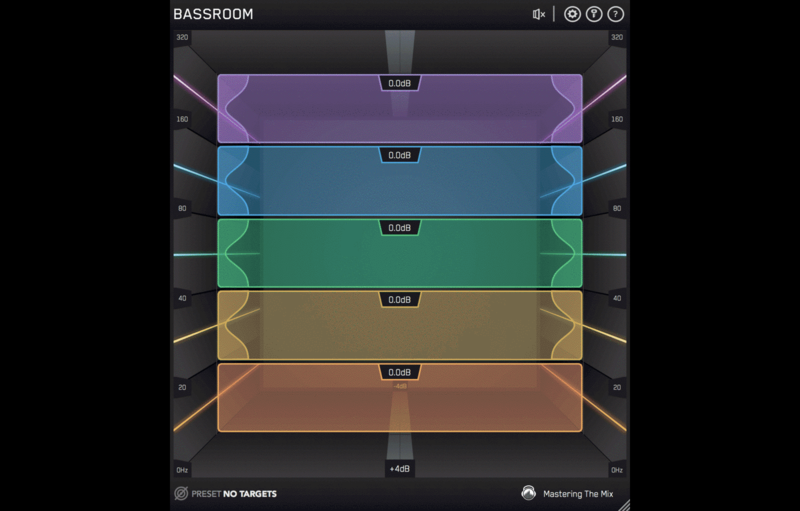 |
BassroomThe Struggle Is Over Balancing the low-end is one of the hardest challenges in any mix or master. This is where so many potentially awesome tracks fail. Too much bass and your track will sound bloated and lack clarity. Not enough bass and your track will sound weak. BASSROOM is a final mix and mastering EQ that helps beginners and pros nail their low-end in seconds. It does this by delivering exceptional sound quality and suggesting genre-specific EQ adjustments a great audio engineer in a world-class studio would make. We analyzed the best mixes in various genres to give you EQ target presets you can trust. You can also create your own targets with BASSROOM’s inbuilt analysis tools. From this starting point, you can tweak your low-end to perfection using the immersive 3D room interface. Main Features
How To Use BASSROOM – What’s It All About? Master Channel BASSROOM uses complex algorithms that accurately identifies how the human ear perceives low-frequencies relative to the balance of the whole mix. For that reason it should be loaded on your master channel so it can analyse and be applied to your whole mix. Choose A Preset To get the most value from BASSROOM, start by selecting a preset that best suits the material you’re working on. Create A Target Alternatively, you can create your own target values by clicking the target icon in the bottom left corner and importing reference tracks. If you’re creating targets, we recommend clicking and dragging on the waveform to select the drop or chorus for the analysis, as this is usually the material with the best representation of the bass in the track. BASSROOM will create targets based on all the tracks loaded into the analysis window. Shape your low-end Now monitor a bass heavy section of your production (i.e. the drop or chorus), and you’ll see the targets move to the suggested EQ positions based on the tonal balance of your mix compared to the tonal balance of your preset. Use the targets to get a great starting point, then adjust by ear to tweak your low-end to perfection. The algorithm accounts for differences in loudness, so the targets will be accurate and relevant whether you’re mixing or mastering. Level Match The EQ adjustments may have changed the overall gain of your audio. If the gain has changed by more than 2dB the speaker icon will turn orange. Hover your mouse over the bypass icon to open the output gain and level match pointer. Match the gain slider to the level match pointer to match the perceived loudness of your audio before it passed through BASSROOM. Hear The Difference Not only will your low-end fall into place, but the level matching will give you a well balanced sound across the whole frequency spectrum. Toggle bypass on and off to hear the difference. What Else Can I Expect from Bassroom? Unparalleled EQ Quality BASSROOM gives you unparalleled EQ quality when working with low-frequencies on your master channel. Other EQs can introduce transient ringing and smearing or phase distortion that reduces the quality and clarity of your audio. BASSROOM has specifically designed filters that have minimal phase distortion AND minimal transient distortion providing greater transparency than standard linear-phase filters at low-frequencies. This means that the low-end is not affected by unwanted phase changes that can alter the timbre of your audio or by transient distortion that means you lose the bite from kicks or bass-lines. For example, the plots show the transient effects on a step function when applying a 6dB gain at 240Hz. Think of this as a simplified waveform of a kick drum. It’s clear that the output of the filter in Plot 2 has an oscillation before and after the “hit”. This is a “ringing” of the transient and can sound like a sucking effect. In Plot 3 BASSROOM’s EQ produces virtually no oscillation and so the transient is preserved. With BASSROOM, you can transparently shape your low-end without compromising the clarity of your mix or master. This translates into retaining punch in the low-mids, and definition in the low-end compared to other EQs. Immersive 3D Room Display Ordinary EQs use a horizontal representation of frequencies and vertical representation of gain. BASSROOM takes a unique approach and focuses more on how we experience audio in the real world. Louder sounds feel closer while quieter sounds feel further away and lower frequencies are associated with a ‘foundation’ whilst higher frequencies are perceived as ‘air. To reflect this, in BASSROOM frequencies are displayed vertically, and gain is represented by depth in the room. When a band is on the central 0dB line in the middle of the room, there is no gain adjustment. Push frequency bands back in the room to decrease gain, and bring them forward to increase gain. The unique and intuitive UI helps you visualise how you’re adjusting the low-end of your song. This gives you a more immersive mixing experience, helping you connect more with your music. EQ Targets You Can Trust The targets on the walls of BASSROOM suggest the genre-specific EQ adjustments a great audio engineer in a world-class studio would make. We analysed the best mixes in various genres to give you EQ target presets you can trust. This isn’t simple ‘slowed-down’ frequency matching. The targets are a result of a complex algorithm that accurately identifies how the human ear perceives low-frequencies relative to the balance of the whole mix. BASSROOM analyses your mix and displays a target in each frequency band to help you make informed mixing decisions sonically relevant to your audio. Matching the bands to target suggestions results in a clear and defined low-end that’s well balanced in the context of the whole mix. Use the targets to get a great starting point, then adjust by ear to tweak your low-end to perfection. System Requirements MAC OSX Requirements
Windows Requirements
|
Price History: Bassroom 62.00 $ |
|
4.72 SOUND QUALITY FEATURES VALUE FOR MONEY EASE OF USE |
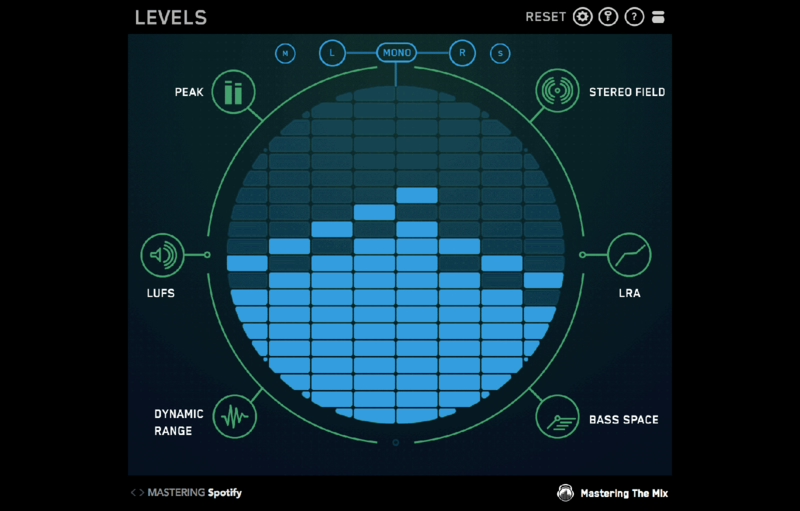 |
LevelsWhat Is Levels? Ever felt that your music could have sounded better? There are so many technical details to focus on when mixing and mastering that mistakes are common. LEVELS has presets for CD, Club, Streaming, Youtube and more to help you make sure your music sounds great wherever its heard. LEVELS helps music producers get a technically excellent final mix and master. It does this by analyzing the essential elements of your mix and alerting you if there is an issue. The powerful tools give you the crucial information you need to make improvements to your mix. LEVELS 2.0 is Released! Find more info below! Headroom
Stereo Field
Dynamic Range
LUFS
Loudness Range
Bass Space
LEVELS 2.0 is Released! Here’s What’s Up! Mastering The Mix has finally released a serious update for LEVELS! For pre-existing customers, You can access the update by clicking the (?) icon in the top right corner of LEVELS. Or you can update via your account area right on the Mastering the Mix website. Levels 2.0 Update Includes:
Other Improvements:
System Requirements MAC OSX Requirements
Windows Requirements
       |
Price History: Levels 60.00 $ |
|
4.6 SOUND QUALITY FEATURES VALUE FOR MONEY EASE OF USE |
 |
LIMITERMaster your track like a pro Don’t let bad limiter settings un-do hours of hard mixing work… LIMITER is a great-sounding, smart mastering plugin that analyses your audio and suggests the best settings for your music. Avoid the hassle and create incredible sounding masters in less time with LIMITER. Load up an instance of LIMITER on your master channel and select your preset (i.e Loud, Spotify, Apple Music, etc). Monitor the loudest section of your track, and click analyze. You’ll see a target range on the input gain slider showing you what gain adjustment is needed to achieve your sonic goal. You’ll also see target arrows on the other controls to help you optimize your sound. You can dial in rich harmonic distortion using the NRG slider, and enhance your transients with the PCH slider. This drives more perceived loudness and punch to help mitigate the effects of limiting. LIMITER provides great sounding limiting that gives you incredible transparency and clarity (especially in the low-end), even when mastering loud! Great sounding masters in 3 steps Step 1. Load up an instance of LIMITER on your master channel and select your preset, such as Loud, Spotify, or Apple Music. Step 2. Monitor the loudest section of your track, and click analyze. You’ll see a target range highlighted on the input gain slider showing you what gain adjustment is suggested to achieve your sonic goal. You’ll also see target arrows on the attack, release, link, and ceiling knobs, helping you optimize those settings to suit your music. Step 3. Set the gain slider¹ within the highlighted target range, then adjust the attack², link³, and ceiling⁴ knobs to match the suggestions based on LIMITER’s analysis. We recommend leaving ‘Release’ on auto for the most musical result. Hear The Difference LIMITER gives your masters dramatically improved clarity in the low-end compared to other limiters. When running a 100Hz sine wave through LIMITER, a market-leading limiter, and a €299 limiter, we can see that Mastering The Mix’s LIMITER produces considerably less harmonic distortion. In this test the harmonic distortion was 20dB to 40dB less, giving an audibly cleaner sound. Mac:
Windows:
Please note: AAX compatible with Pro Tools 11 and later only. |
Price History: LIMITER 60.00 $ |
|
4.6 SOUND QUALITY FEATURES VALUE FOR MONEY EASE OF USE |
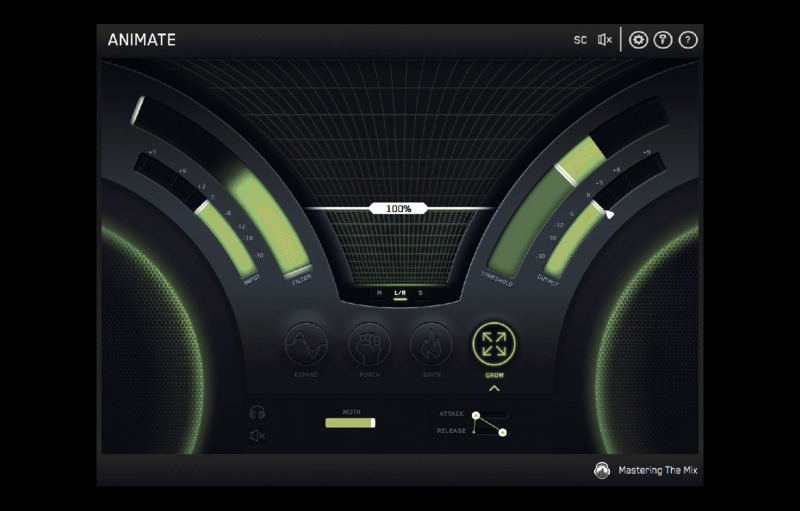 |
GROWGROW Grow mode lets you increase the width of the selected frequencies using a psychoacoustic precedence effect. Grow can be applied in a dynamic way meaning only the signal surpassing the threshold is widened. This along with the frequency selection gives you a new realm of movement to inject into your music. More Features:
This product is an individual plugin related to the Parent Plugin: Animate System Requirements MAC OSX Requirements
Windows Requirements
|
Price History: GROW 15.00 $ |
|
4.58 SOUND QUALITY FEATURES VALUE FOR MONEY EASE OF USE |
 |
EXPANDEXPAND Expand mode allows you to dial in a pristinely clean sounding upward expansion. This increases the volume of signals over the threshold, giving your audio more dynamic range in a transparent way. More Features:
This product is an individual plugin related to the Parent Plugin: Animate System Requirements MAC OSX Requirements
Windows Requirements
|
Price History: EXPAND 15.00 $ |
|
4.58 SOUND QUALITY FEATURES VALUE FOR MONEY EASE OF USE |
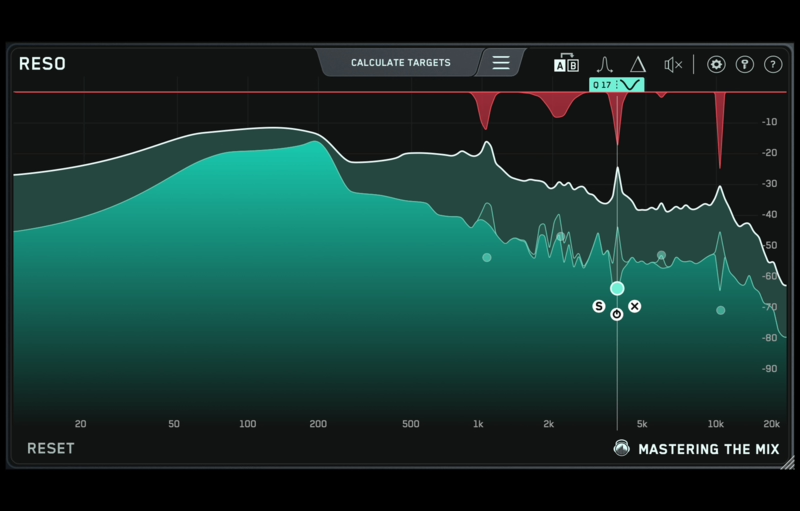 |
RESORESO – Dynamic Resonance Suppressor Excessive resonances ruin mixes, giving them a harsh and unpleasant sound. RESO helps you identify which specific frequencies are causing problems. It also guides you on how much reduction is needed to dynamically resolve the resonance without making your mix sound thin. QUICKLY IDENTIFY AND RESOLVE RESONANCES IN YOUR AUDIO. Overview RESO is a dynamic resonance suppressor that helps you quickly identify and resolve resonances in your audio. Problem Solved Excessive resonances ruin mixes, giving them a harsh and unpleasant sound. Our plugin RESO helps you quickly identify and resolve resonances. The smart features help you get the best possible sound by dynamically fixing the problematic resonances without making your music sound thin. Get Started Load up an instance of RESO on any channel and listen closely for resonances. The display, frequency sweep, and ‘calculate targets’ features will help you identify resonant frequencies. Double click anywhere within the main window to create a node. Position the node where you want the resonance suppression to start. The Q is automatically optimized for the frequency of the node. You can scroll to adjust the Q to suit your preference. Feature Highlight 1 The Calculate Targets feature will analyze your audio, find the resonant frequencies, and give you ‘Target Nodes’ showing how much reduction is suggested to transparently resolve the resonance. Feature Highlight 2 RESOs super-transparent mastering-grade filters allow you to clean up resonances without affecting your transients and phase CLEANER MIXES IN LESS TIME Use RESO on any Channel RESO can be used to resolve the resonances of any channel in your mix, whether it’s a vocal, a synth, percussion, busses, or your mastering chain. Analyze Your Audio
Tweak To Perfection Creating a node is as easy as clicking anywhere on the interface. Position the node at the peak level at which you want the resonance suppression to start and scroll to adjust the Q. System Requirements MAC OSX Requirements
Windows Requirements
|
Price History: RESO 59.00 $ |
|
4.56 SOUND QUALITY FEATURES VALUE FOR MONEY EASE OF USE |
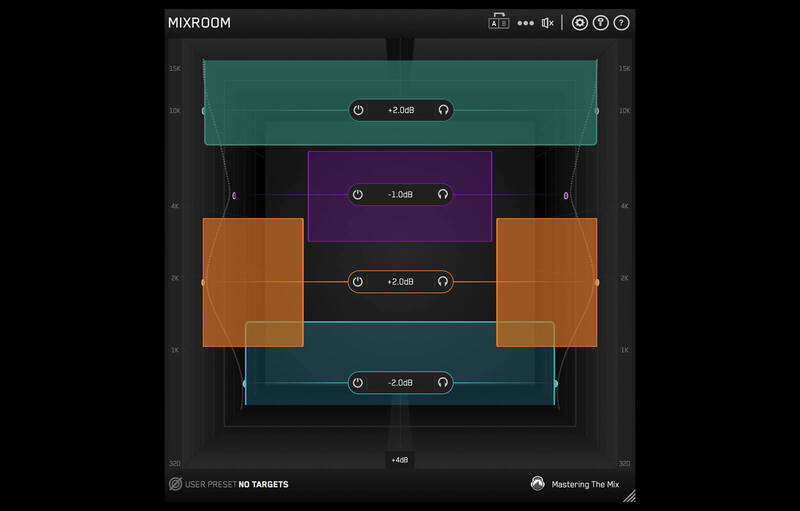 |
MIXROOMMIXROOM is an intelligent EQ that guides you to set the perfect balance of richness and clarity whether you’re working on a vocal, a synth or mastering your music. MIXROOM analyses your audio and shows you which frequencies could be adjusted to improve your sound. The EQ target suggestion helps you get a solid starting point, from which you can tweak your sound to suit your preference. NO MORE MUDDY, DULL, THIN, OR HARSH SOUNDING MIXES Key Benefits
How To Use MIXROOM In 4 Easy Steps: 1. Load On Master or individual Channel – You can use MIXROOM to EQ anything in your session. It works great on vocals, instruments, grouped buses, or on your master channel. 2. Choose A Preset or Create A Target – To get the most value from MIXROOM, start by selecting a preset that best suits the material you’re working on. 3. Shape Your Sound – Now monitor a full bodied section of your audio. The Target EQ Curve takes out the guesswork and helps you dial in pro-sounding results in seconds. The ‘Add Smart Bands’ button will instantly load EQ bands that match the Target EQ Curve to give you a great starting point. MIXROOM’s unique and specifically designed EQ filters give you maximum clarity & transparency when shaping your audio. 4. Level Match – The EQ adjustments may have changed the perceived loudness of your audio making it difficult to hear whether the changes you’ve made are improving your sound. Match the gain slider to the level match pointer to match the perceived loudness of your audio before it passed through MIXROOM. This allows you subjectively hear how the changes have affected your sound. Hear The Difference! Whether your audio is muddy, dull, thin, harsh, or even almost perfect, MIXROOM helps you elevate your mix to get the perfect balance of richness and clarity. System Requirements MAC OSX Requirements
Windows Requirements
|
Price History: MIXROOM 66.00 $ |
|
4.56 SOUND QUALITY FEATURES VALUE FOR MONEY EASE OF USE |
 |
PUNCHPUNCH Punch mode enhances the transients of your audio to help them bite through the mix. Whether you want to subtly accentuate the high-frequency transients in the mid-channel of your master or bring out serious smack on an individual channel, Punch can handle the task. More Features:
This product is an individual plugin related to the Parent Plugin: Animate System Requirements MAC OSX Requirements
Windows Requirements
|
Price History: PUNCH 15.00 $ |
|
4.54 SOUND QUALITY FEATURES VALUE FOR MONEY EASE OF USE |
 |
Reference 2Get closer than ever to the sound of your favourite mixes. Ever felt your mix didn’t sound as good as your reference tracks? It can be frustrating not knowing exactly how to get your music comparable to your favourite mixes. That’s why Mastering The Mix created REFERENCE 2. It’s packed with powerful tools and never seen before insights to help you get closer than ever to the sound of your favourite music. Key Benefits
How To Use REFERENCE 2 1. Load Your References Load up an instance of REFERENCE as the final plugin on your master bus. REFERENCE should come after your metering plugin but before any speaker / headphone calibration software (if you use it). Drag and drop the reference tracks you want to use onto the Wave Transport. 2. Level Match Your mix will most likely be a lot quieter than your reference tracks giving you the misconception that it has a weaker bass and less clarity in the high frequencies. The Level Match button will allow you to compare your mix to the reference tracks without bias, allowing you to make informed mixing decisions. 3. Gain Insights The visuals in the Trinity Display show you how your EQ balance, stereo width and compression compares to your reference track. You can also click to solo a frequency band allowing you to zone in on the intricate differences between your mix and your references. System Requirements MAC OSX Requirements
Windows Requirements
|
Price History: Reference 2 66.00 $ |
|
4.52 SOUND QUALITY FEATURES VALUE FOR MONEY EASE OF USE |
 |
ANIMATEANIMATE helps you inject life into your mixes in a precise, versatile and colourful way. With four different movement modes, each with individual frequency assignments and mid/side functionality you’ll get your music jumping out of the speakers precisely how you want. EXPAND Expand mode allows you to dial in a pristinely clean sounding upward expansion. This increases the volume of signals over the threshold, giving your audio more dynamic range in a transparent way. PUNCH Punch mode enhances the transients of your audio to help them bite through the mix. Whether you want to subtly accentuate the high-frequency transients in the mid-channel of your master or bring out serious smack on an individual channel, Punch can handle the task. IGNITE Ignite mode allows you to dial in rich harmonic distortion in a dynamic way based on the input signal. Ignite can increase the perceived loudness, power and presence of a channel without the pumping effects of a compressor. GROW Grow mode lets you increase the width of the selected frequencies using a psychoacoustic precedence effect. Grow can be applied in a dynamic way meaning only the signal surpassing the threshold is widened. This along with the frequency selection gives you a new realm of movement to inject into your music. More Features:
Changes in 1.1
The filter allows you to isolate which frequencies are processed. The frequencies of the signal will glow giving you a better idea of where to set the bands. The filters have a 24dB/octave slope and are combined with an innovative solution to dramatically minimise phase distortion. The effects in ANIMATE will most likely increase the volume of your audio. The output slider has a level matching pointer to help you adjust the output gain to match the original perceived loudness of your audio before it passed through ANIMATE’s effects. So, when you bypass ANIMATE you can confidently determine whether your settings have a positive or negative impact on your sound. System Requirements MAC OSX Requirements
Windows Requirements
    |
Price History: ANIMATE 59.00 $ |
Want your tracks to sound polished and professional? Mastering The Mix has got you covered! With their intuitive plugins and tools, Mastering The Mix helps you achieve top-notch mixes and masters with ease. From pinpointing and fixing problematic frequencies to analyzing stereo width and dynamics, their plugins provide invaluable insights and enhancements to your music. Take your mixing and mastering skills to the next level with Mastering The Mix. Buy Mastering The Mix at the best price on Soundsmag today and make your tracks shine!
















